Send Elementor Form Data to Google Sheets (No Plugins Needed)
Want to store Elementor form submissions directly into Google Sheets — without using any third-party or paid plugins? This step-by-step tutorial will show you how to do it using just Elementor Pro and Google Apps Script.
Let’s get started!
✅ What You’ll Need
- A Google account
- Elementor Pro (for webhook support)
- Basic Google Sheet
- 10–15 minutes of setup time
🧾 Step 1: Create Your Google Sheet
- Go to Google Sheets.
- Click “Blank” to create a new sheet.
- Name it something like Lead Sheet.
📸 Image Suggestion: A screenshot of a new Google Sheet titled “Lead Sheet”
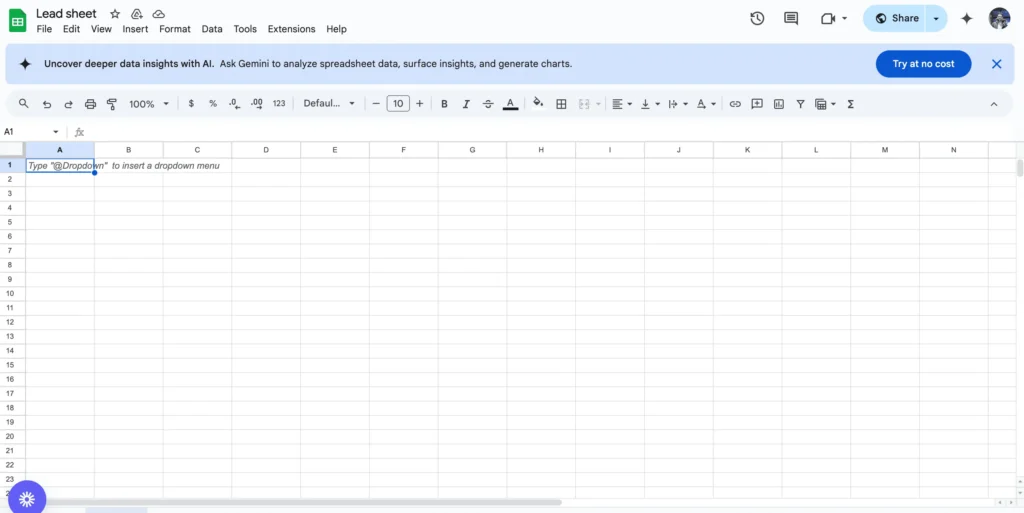
🔧 Step 2: Add Google Apps Script
- Inside your new sheet, click Extensions > Apps Script.
- Delete any existing code in the script editor.
- Copy and paste the script below:
/**
* Google app-script to utilise Elementor Pro From webhook.
*
* In order to enable this script, follow these steps:
*
* From your Google Sheet, from the "Exstensions" menu select "App Script"…
* Paste the script from this gist into the script code editor and hit Save.
* From the "Deploy" menu, select Deploy as web app…
* Choose to execute the app as yourself, and allow Anyone, even anonymous to execute the script. (Note: depending on your Google Apps instance, this option may not be available. You will need to contact your Google Apps administrator, or else use a Gmail account.)
* Now click Deploy. You may be asked to review permissions now.
* The URL that you get will be the webhook that you can use in your elementor form, You can test this webhook in your browser first by pasting it.
* It will say "Yepp this is the webhook URL, request received".
* Last all you have to do is set up and Elementor Pro Form with a form name and Webhook action pointing to the URL from above.
*
* Update: 09/06/2022
* - Name the sheet: you can now add a field (could be hidden) to your form labeled "e_gs_SheetName" and set the defualt value to the name of the sheet you want to use.
* - Set the Order: you can now add a form field (hidden) labeled "e_gs_order" and set its defualt value to the names of the columns you want to seperated by comma in the order you want, any other colum not in that list will be added after.
* - Exclude Columns: you can now add a field (could be hidden) labeled "e_gs_exclude" and set its value to the names of the columns you want to exclude seperated by comma.
*/
// Change to true to enable email notifications
let emailNotification = false;
let emailAddress = "Change_to_your_Email";
// DO NOT EDIT THESE NEXT PARAMS
let isNewSheet = false;
let postedData = [];
const EXCLUDE_PROPERTY = 'e_gs_exclude';
const ORDER_PROPERTY = 'e_gs_order';
const SHEET_NAME_PROPERTY = 'e_gs_SheetName';
/**
* this is a function that fires when the webapp receives a GET request
* Not used but required.
*/
function doGet( e ) {
return HtmlService.createHtmlOutput( "Yepp this is the webhook URL, request received" );
}
// Webhook Receiver - triggered with form webhook to published App URL.
function doPost( e ) {
let params = JSON.stringify( e.parameter );
params = JSON.parse( params );
postedData = params;
insertToSheet( params );
// HTTP Response
return HtmlService.createHtmlOutput( "post request received" );
}
/**
* flattenObject
* Flattens a nested object for easier use with a spreadsheet
* @param ob
* @returns {{}}
*/
const flattenObject = ( ob ) => {
let toReturn = {};
for ( let i in ob ) {
if ( ! ob.hasOwnProperty( i ) ) {
continue;
}
if ( ( typeof ob[ i ] ) !== 'object' ) {
toReturn[ i ] = ob[ i ];
continue;
}
let flatObject = flattenObject( ob[ i ] );
for ( let x in flatObject ) {
if ( ! flatObject.hasOwnProperty( x ) ) {
continue;
}
toReturn[ i + '.' + x ] = flatObject[ x ];
}
}
return toReturn;
}
/**
* getHeaders
* normalize headers
* @param formSheet
* @param keys
* @returns {*[]}
*/
const getHeaders = ( formSheet, keys ) => {
let headers = [];
// retrieve existing headers
if ( ! isNewSheet ) {
headers = formSheet.getRange( 1, 1, 1, formSheet.getLastColumn() ).getValues()[0];
}
const newHeaders = keys.filter( h => ! headers.includes( h ) );
headers = [ ...headers, ...newHeaders ];
// maybe set order
headers = getColumnsOrder( headers );
// maybe exclude headers
headers = excludeColumns( headers );
// filter out control columns
headers = headers.filter( header => ! [ EXCLUDE_PROPERTY, ORDER_PROPERTY, SHEET_NAME_PROPERTY ].includes( header ) );
return headers;
};
/**
* getValues
* normalize values
* @param headers
* @param flat
* @returns {*[]}
*/
const getValues = ( headers, flat ) => {
const values = [];
// push values based on headers
headers.forEach( ( h ) => values.push( flat[ h ] ) );
return values;
}
/**
* insertRowData
* inserts values to a given sheet at a given row
* @param sheet
* @param row
* @param values
* @param bold
*/
const insertRowData = ( sheet, row, values, bold = false ) => {
const currentRow = sheet.getRange( row, 1, 1, values.length );
currentRow.setValues( [ values ] )
.setFontWeight( bold ? "bold" : "normal" )
.setHorizontalAlignment( "center" );
}
/**
* setHeaders
* Insert headers
* @param sheet
* @param values
*/
const setHeaders = ( sheet, values ) => insertRowData( sheet, 1, values, true );
/**
* setValues
* Insert Data into Sheet
* @param sheet
* @param values
*/
const setValues = ( sheet, values ) => {
const lastRow = Math.max( sheet.getLastRow(), 1 );
sheet.insertRowAfter( lastRow );
insertRowData( sheet, lastRow + 1, values );
}
/**
* getFormSheet
* Find or create sheet for form
* @param sheetName
* @returns Sheet
*/
const getFormSheet = ( sheetName ) => {
const activeSheet = SpreadsheetApp.getActiveSpreadsheet();
// create sheet if needed
if ( activeSheet.getSheetByName( sheetName ) == null ) {
const formSheet = activeSheet.insertSheet();
formSheet.setName( sheetName );
isNewSheet = true;
}
return activeSheet.getSheetByName( sheetName );
}
/**
* insertToSheet
* magic function where it all happens
* @param data
*/
const insertToSheet = ( data ) => {
const flat = flattenObject( data ),
keys = Object.keys( flat ),
formSheet = getFormSheet( getSheetName( data ) ),
headers = getHeaders( formSheet, keys ),
values = getValues( headers, flat );
setHeaders( formSheet, headers );
setValues( formSheet, values );
if ( emailNotification ) {
sendNotification( data, getSheetURL() );
}
}
/**
* getSheetName
* get sheet name based on form field named "e_gs_SheetName" if exists or used form name
* @param data
* @returns string
*/
const getSheetName = ( data ) => data[SHEET_NAME_PROPERTY] || data["form_name"];
/**
* getSheetURL
* get sheet url as string
* @returns string
*/
const getSheetURL = () => SpreadsheetApp.getActiveSpreadsheet().getActiveSheet().getUrl();
/**
* stringToArray
* split and trim comma seperated string to array
* @param str
* @returns {*}
*/
const stringToArray = ( str ) => str.split( "," ).map( el => el.trim() );
/**
* getColumnsOrder
* used to set the columns order, set this by adding a form field (hidden) named "e_gs_order"
* and set its value to the names of the columns you want to seperated by comma in the order you want,
* any other colum not in that field will be added after
* @param data
* @param headers
* @returns {*}
*/
const getColumnsOrder = ( headers ) => {
if ( ! postedData[ORDER_PROPERTY] ) {
return headers;
}
let sortingArr = stringToArray( postedData[ORDER_PROPERTY] );
// filter out non existing headers
sortingArr = sortingArr.filter( h => headers.includes( h ) );
// filterout sorted headers
headers = headers.filter( h => ! sortingArr.includes( h ) );
return [ ...sortingArr, ...headers ];
}
/**
* excludeColumns
* used to exclude columns, set this by adding a form field (hidden) named "e_gs_exclude"
* and set its value to the names of the columns you want to exclude seperated by comma
* @param data
* @param headers
* @returns {*}
*/
const excludeColumns = ( headers ) => {
if ( ! postedData[EXCLUDE_PROPERTY] ) {
return headers;
}
const columnsToExclude = stringToArray( postedData[EXCLUDE_PROPERTY] );
return headers.filter( header => ! columnsToExclude.includes( header ) );
}
/**
* sendNotification
* send email notification if enabled
* @param data
* @param url
*/
const sendNotification = ( data, url ) => {
MailApp.sendEmail(
emailAddress,
"A new Elementor Pro Forms submission has been inserted to your sheet", // mail subject
`A new submission has been received via ${data['form_name']} form and inserted into your Google sheet at: ${url}`, //mail body
{
name: 'Automatic Emailer Script'
}
);
};
- Click Save (💾 icon).
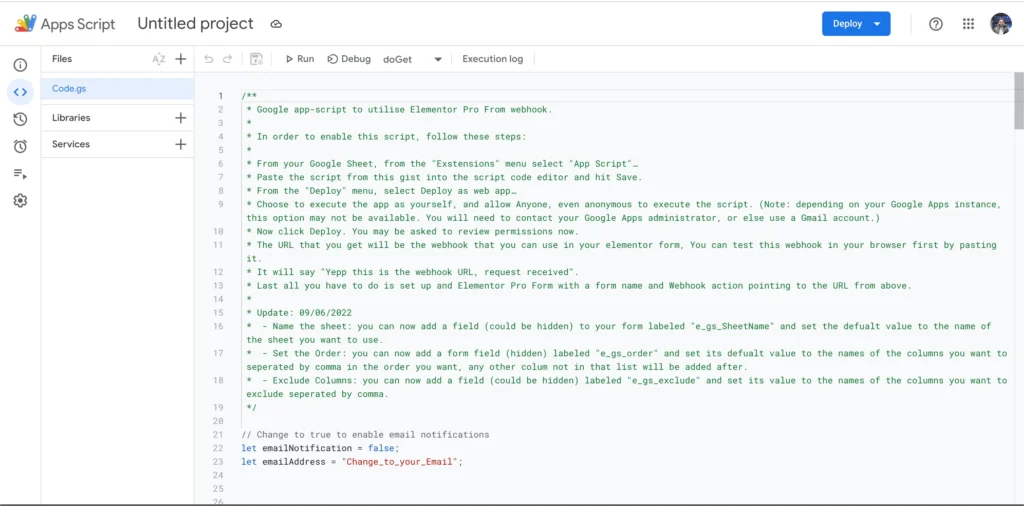
🚀 Step 3: Deploy as Web App
- Click Deploy > Manage Deployments.
- Click “+ New deployment”.
- Click the gear icon ⚙️ and select Web app.
- Fill in the following:
- Description: Leads App (or any name)
- Execute as: Me
- Who has access: Anyone
- Click Deploy.
- Click Authorize Access and follow the prompts to approve permissions.
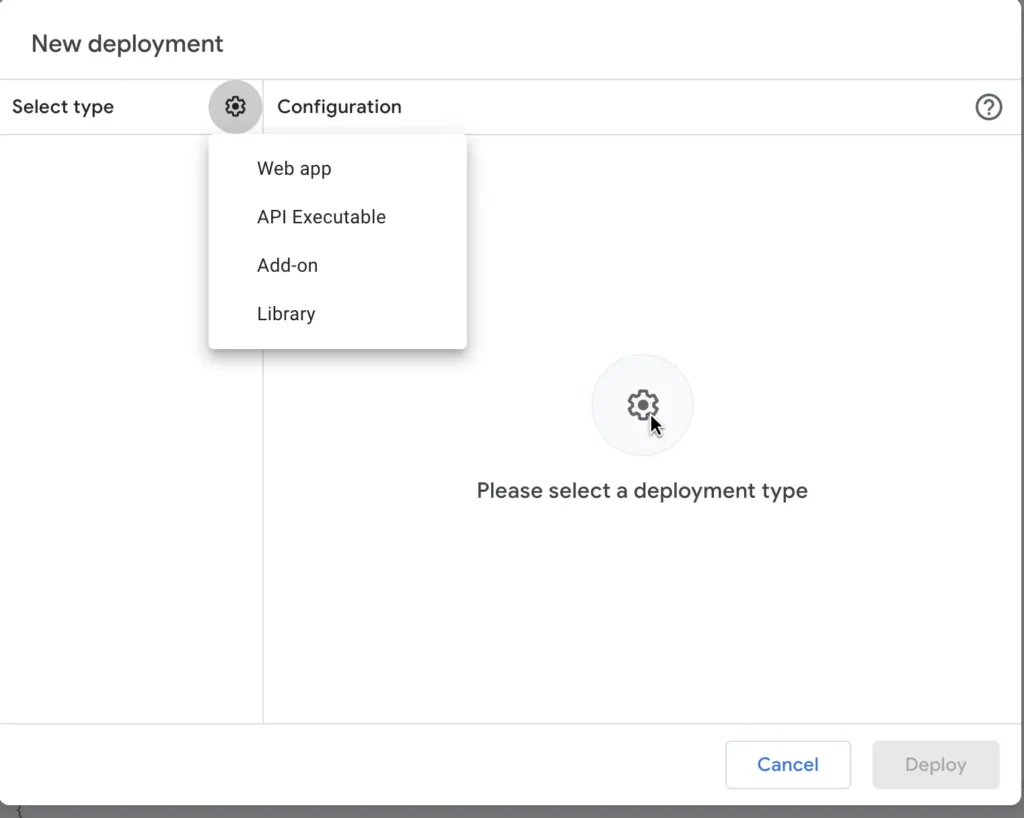
- Once deployed, you’ll get a Webhook URL.
Copy this URL — you’ll need it in the Elementor form.

📝 Step 4: Create Your Elementor Form
- Edit your page with Elementor.
- Drag and drop the Form widget onto your page.
- Add the necessary fields (e.g., name, email, phone).
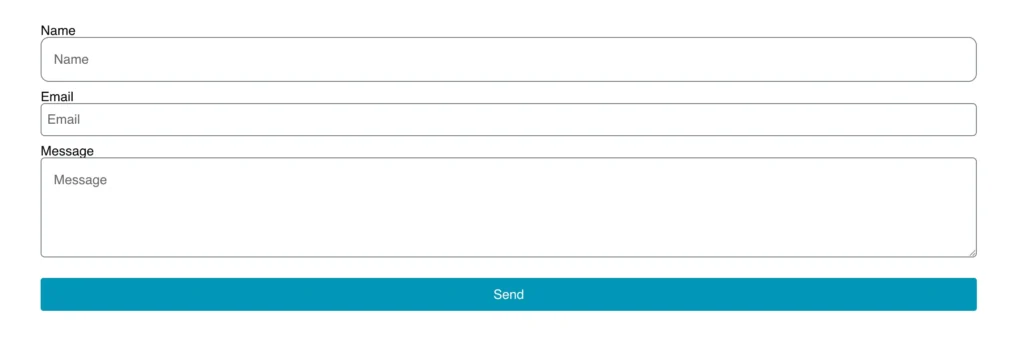
🔗 Step 5: Connect the Webhook
- Scroll to the “Actions After Submit” panel.
- Click the ➕ Add Action button and select Webhook.
- A new Webhook tab will appear.
- Paste the Webhook URL you copied from the Google Apps Script.
📸 Image Suggestion: Webhook URL pasted into Elementor’s Webhook settings
🔁 Optional: Add Redirect After Submission
- Under Actions After Submit, add another action: Redirect.
- Paste the URL you want to redirect users to after form submission (e.g., homepage).
📸 Image Suggestion: Redirect field filled with homepage URL
🧪 Step 6: Test the Connection
- Visit your page and fill out the form.
- Click Send.
- Now open your Google Sheet — you should see the data instantly appear.

💡 Tips for Advanced Usage
You can add hidden fields in the form to customize behavior:
| Label | Field ID | Example Value |
|---|---|---|
| Sheet Name | e_gs_SheetName | Lead Sheet |
| Column Order | e_gs_order | name,email,phone |
| Exclude Columns | e_gs_exclude | page_url,user_agent |
📸 Image Suggestion: Screenshot of Elementor hidden fields added in form
✉️ Enable Email Notifications (Optional)
To receive email alerts when a form is submitted:
- In the script you pasted, find this section:
javascriptCopyEditlet emailNotification = false;
let emailAddress = "Change_to_your_Email";
- Change it to:
javascriptCopyEditlet emailNotification = true;
let emailAddress = "your@email.com";
This will send an email every time the form is submitted and added to the sheet.
🎉 You’re Done!
You’ve now successfully set up a direct connection between Elementor forms and Google Sheets — without using any external plugins, APIs, or paid tools.
This method is:
- ✅ Free
- ✅ Fast
- ✅ Reliable
💬 Need Help?
Leave a comment or reach out if you have any trouble during setup.